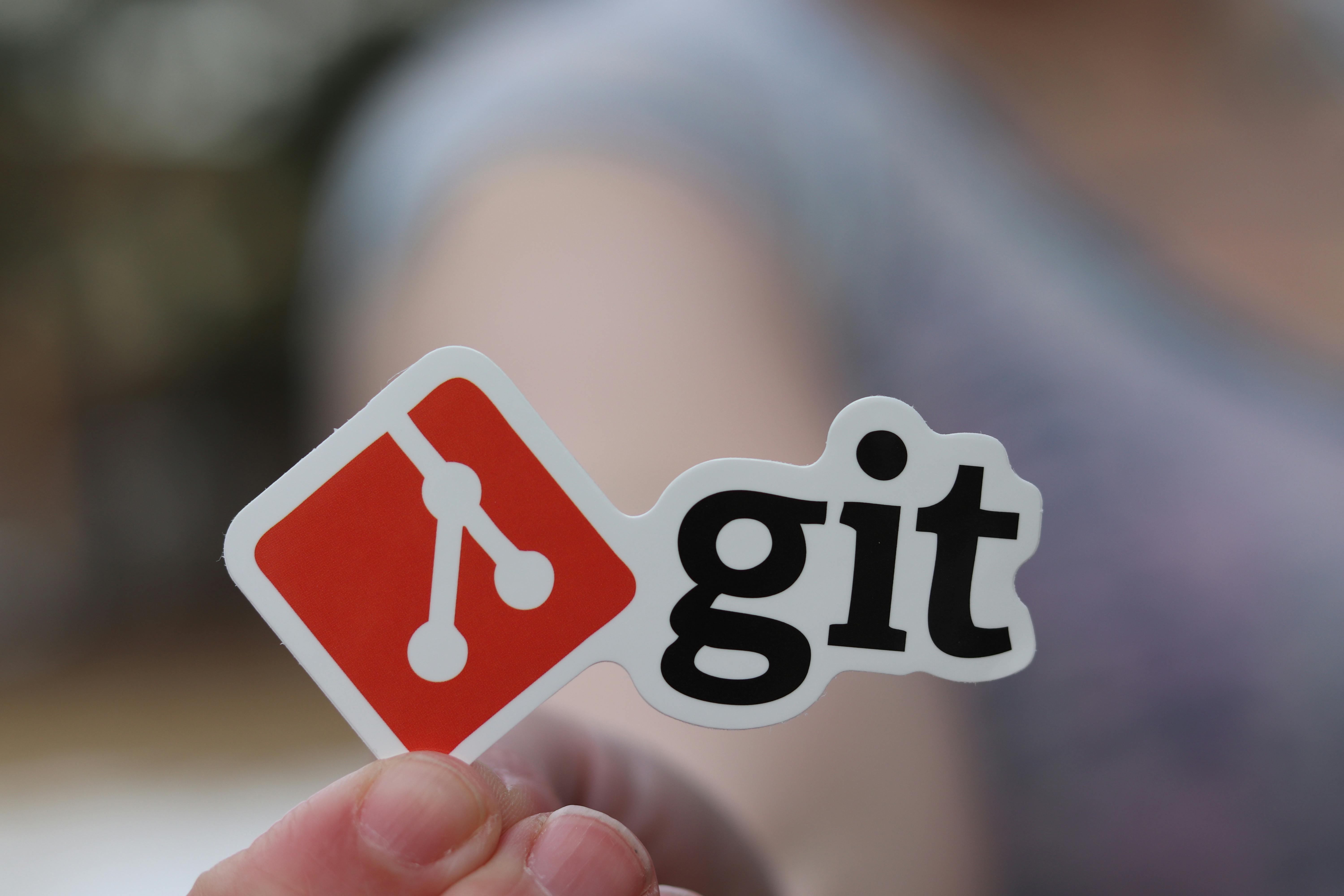
How to Deploy to Orbiter With Git Hooks

Steve Simkins
We built Orbiter as a simple hosting solution in a world of failed CD/CI pipelines and complex build setups. It can even be an escape from Git as we recently just added Version support, making it easy to rollback or preview a previous version of your website. However with all of these features, we should also say you can still use Git in your workflow and even automate your Orbiter deployments. I (Steve) personally love working in the terminal and have written about it frequently, and it’s also why I love building CLIs. I built the Orbiter CLI as a tool for those like me who want the best of both worlds: simplicity with terminal access.
One of those special terminal tools not many people are familiar with are Git Hooks. These are scripts you can run based on certain Git conditions, and in this post we’ll show you how you can easily make a Git Hook to deploy your Orbiter site after you commit some changes. Let’s get started!
Setup
One simple thing you need here is Git installed on your machine, but most of them come with it out of the box. If not simply follow this guide. If you haven’t already you should follow one of our guides to hosting on Orbiter, like this one for React or this one for Astro. Both of those initialize the repo with Git, but in the case they didn’t it’s very easy to do. Just run the following command:
git initThe other piece you’ll need is the Orbiter CLI which can be installed with just one command:
npm i -g orbiter-cliOnce you’ve downloaded the CLI run the login command with your provider of choice, google or github.
orbiter login -p googleLast thing you need to do is build your site and then upload it to Orbiter. You can do this with the following command:
npm run build && orbiter create -d mysite ./distThe first one creates the dist folder, the second creates a site with the domain mysite.orbiter.website, and uses the dist folder we just built.
Creating the Hook
Now that we have all our pieces in place we can build our Git hook. This one will do the following after we commit changes:
- Build our site
- Update our site with the new
distfolder
If you run ls -a in your terminal you should see something called .git; this is actually a folder with all of our Git information like commits and settings. In there by default is another folder called hooks, and that’s where we’ll create our post commit hook. Run the following command inside your terminal:
touch .git/hooks/post-commitNow you’ll want to open this new file with your text editor of choice. Once you open the blank file paste in the following code:
#!/bin/bash
# Path: .git/hooks/post-commit
# Make sure to make this file executable: chmod +x .git/hooks/post-commit
echo "Running orbiter update..."
# Run the CLI command here
npm run build && orbiter update -d <your-domain> dist
# Alternatively you can use the --siteId instead
# orbiter update -s <site-id> dist
# Check if the command was successful
if [ $? -eq 0 ]; then
echo "Orbiter update completed successfully"
exit 0
else
echo "Orbiter update failed"
exit 1
fiThis is a pretty simple bash script that will run a few commands:
npm run build- Creates adistfolder for the latest version of our siteorbiter update -d <your-domain> dist- Updates our site using the newdistfolder. We set which site using the -d flag followed by our subdomain. For instance, if I have a site calledastro.orbiter.websitethen I would use-d astro.
Make sure these are both adjusted for your setup, whether you’re using Yarn instead of NPM or your build folder is name something other than dist. Also of course make sure you update the domain! Save your changes then in the terminal run this command:
sudo chmod +x .git/hooks/post-commitThis will turn your Git hook into an executable bash script. Now we can test it out! Make a change to your website then commit it like so:
git add .
git commit -m "Testing Git hooks!"Then you should see the build compiling and the update to your website made!
Wrapping Up
Git is really powerful, and there’s a reason it’s become the default version managing software used around the world. While there’s a lot you can do with it, for most people you may just want a simple way to undo a deployment or mistake you made to restore your website. In which case definitely check out our versions feature which makes it a breeze to update your site to an older version.
Want to give it a shot? Be sure to try it out on one of our paid plans today!